Enabling file and printer sharing from Windows Firewall
6. Windows Firewall that is automatically turned on for every
network connection in Windows XP (SP2)
must be configured to
enable file and printer sharing. Using the Network Setup Wizard, this
step is done automatically by the wizard, but now you have to configure it
manually. Right-click on the Local Area Connection and select
Properties to open the Local Area Connection Properties. On the
Advanced tab, click Settings to open Windows Firewall window. On
the Exceptions tab, select "File and Printer Sharing"
then click OK.
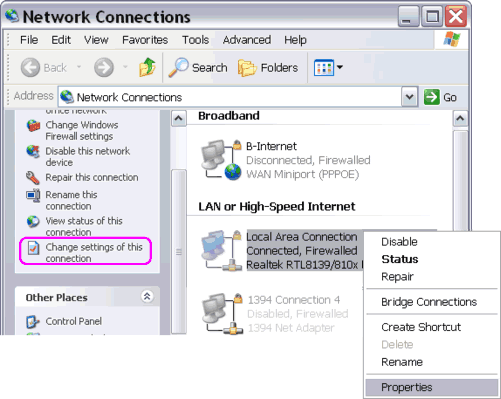
Figure:
Right-click on Local Area Connection or click "Change settings..." under Network Tasks
to open Local Area Connection Properties window.
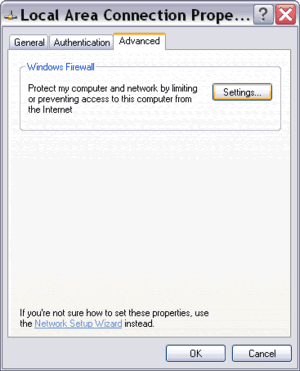
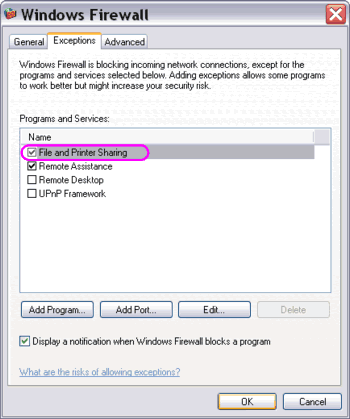
Figure:
To enable file and printer sharing from Windows Firewall window.
|