Internet Tethering over Bluetooth Setup on the First Computer
2. Start pairing with the iPhone 3G either from Bluetooth taskbar icon menu (Add a
Bluetooth Device) or from
Bluetooth Devices (Add Wireless Device) in Control Panel.
(Update for Windows 7:
Select Add a Device
from the taskbar icon or
click Add a device in
Bluetooth Devices window.) Select iPhone as a Bluetooth device to add from the list of
discovered Bluetooth devices. It doesn't matter if your iPhone is displayed with
other name. However, if you would like to change that name into
iPhone as in this example,
connect your iPhone to your
computer using the Dock
Connector to USB Cable (the
cable used to sync and
charge), and rename your
iPhone from iTunes (under
DEVICES category).
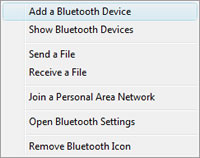
Picture. Adding a
Bluetooth Device from Bluetooth taskbar icon.
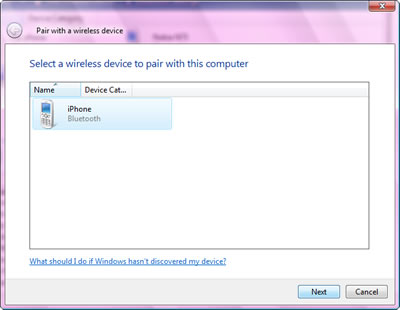
Picture. The iPhone 3G was
discovered by Windows Vista.
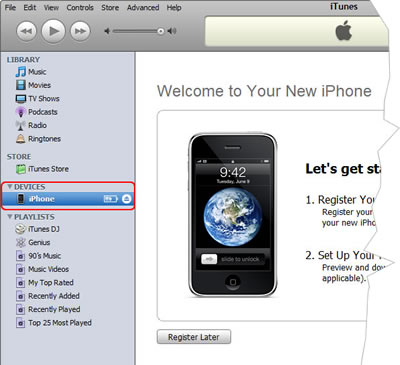
Picture. Renaming Bluetooth Device name of iPhone.
|