Internet Tethering over USB Setup on iPhone 3G and Windows
Vista Computer
Overview
The Dock Connector to USB Cable that came with an iPhone 3G
package is used to sync the iPhone 3G with iTunes and to charge
the iPhone's
battery. Besides that, the Dock Connector to USB Cable can be used
to tether Windows/Mac computer to Internet via iPhone 3G. iPhone
3G or iPhone 3GS with OS 3.0 or later can do this officially, no
need to hack or jailbreak as long as your 3G operator allows this
service over their network with or without additional service fee.
This Internet Tethering over USB is a quick and simple solution to
connect a computer to Internet. However, while other cell phones
work as a modem when tethering a computer to Internet, iPhone 3G
or iPhone 3GS functions as an Ethernet network adapter instead.

Picture. A
notebook uses Internet
Tethering over USB of
iPhone 3G to connect to
Internet.
For the presentation
on this article, I used
an iPhone 3G 16 GB with OS
3.0.1 and a Sony VAIO Z
series notebook running
Windows Vista Business
64-bit Edition with
Service Pack 2 (SP2).
However, as of this
writing iPhone OS 3.1.2
has just been released
and Internet Tethering
works the same way on
it.
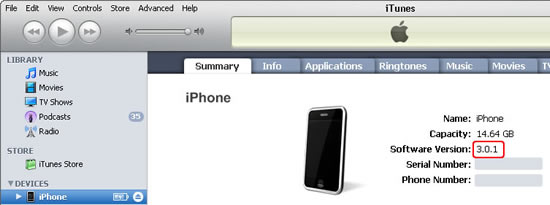
Picture. Checking iPhone OS version from iTunes.
The following are the
step-by-step description
of how I used Internet
Tethering over USB
feature of iPhone 3G.
This step-by-step
procedure is also
applicable to Windows 7.
|