Requirements
3. The availability of 3G signal in your area. If WCDMA/HSDPA is not present,
your network connection may fall to lower speed options, such as EDGE and GPRS. In any case,
look at the signal indicator at the top left of the screen. I had an assumption
before that Wi-Fi
connection should be able to be shared the same way as 3G (look at the picture
below), but further investigation using tracert confirms what Apple says that
tethering is applicable only
over 3G cellular data network. The tracert command execution reveals that my Internet request is routed via
my 3G Operator's data network when I tethered my computer to an iPhone with
active Wi-Fi connection.
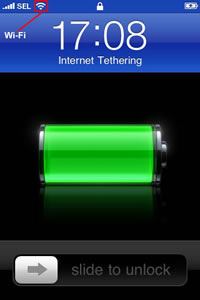
Picture.
iPhone 3G home screen shows tethering of a Wi-Fi connection
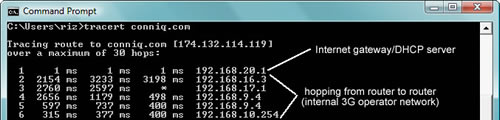
Picture.
Internet request travels from this computer via iPhone 3G
through 3G operator network to a website.
4. USB sync/charging cable (i.e. Dock Connector to USB Cable) that
came with the iPhone 3G package if you would like to tether over USB. Meanwhile,
if you would like to tether over Bluetooth, Bluetooth radio must be present in your
computer, either embedded or by attaching a USB Bluetooth dongle.

Picture.
The Dock Connector to USB Cable inside an iPhone 3G box.
|