Internet Tethering over Bluetooth Setup on the First Computer
7. Now the first computer
is connected to the iPhone 3G and Internet Tethering
is active in the iPhone 3G as indicated by the blue band that appears on the
top part of the iPhone 3G screen (status bar). This computer can start browsing
the Web and share files/folders/printers if you want. Since theoretically, a
PAN NAP
(Network Access
Point) can connect up to 7 (seven) devices to LAN/Internet, you can add
another computer to this network. While tethering those computers to Internet,
the Safari mini browser on the iPhone 3G can still be used to surf whatever
websites you like if the speed during sharing is still acceptable to you.
Moreover, you can make/send and receive phone calls or SMS during an active
Internet Tethering session.
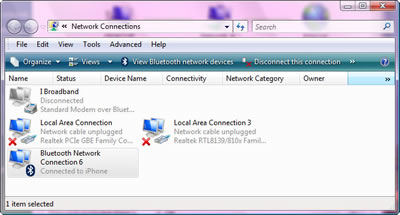
Picture. Bluetooth Network
Connection is connected to iPhone.
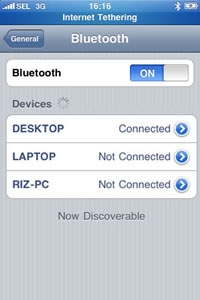
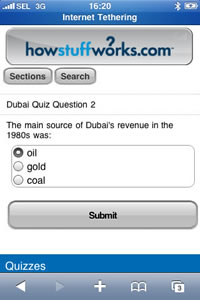
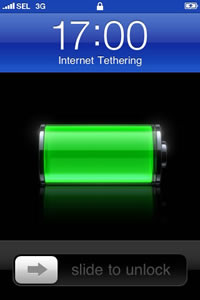
Picture.
While Internet Tethering is active, both the computer and the iPhone 3G can surf Internet.
|