Internet Tethering over Bluetooth Setup on the First Computer
8. This computer connects to Internet via iPhone 3G as Internet Gateway as
shown on Network and Sharing Center. When this network (Bluetooth Network
Connection) is set to Private (Home or Work as network location), you can
start sharing files/folders/printers besides surfing the Internet. Meanwhile
when all the three computers
have been connected to the iPhone 3G, on
Network Map all Windows Vista computers are shown connected to the gateway
(iPhone 3G), the other computer with Windows XP OS is placed outside the map,
although actually it is connected to the same gateway.
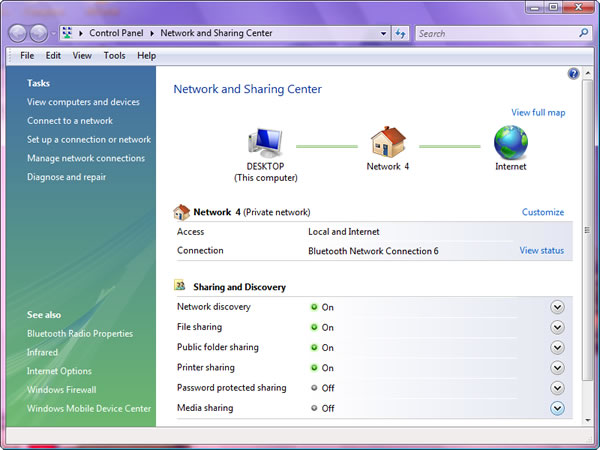
Picture. This computer is
connected to Internet via iPhone 3G as gateway.
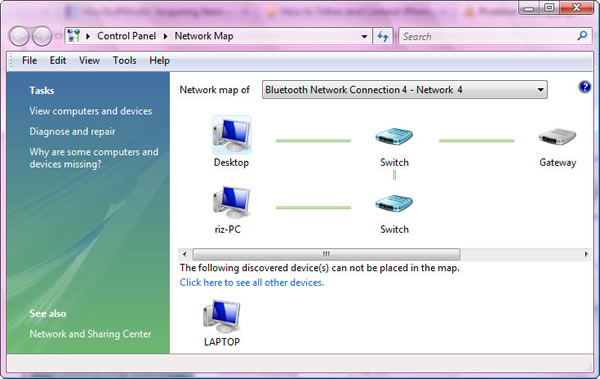
Picture. Computers
connected to gateway (iPhone 3G) on Network Map.
|