Internet Tethering over Bluetooth Setup on the Second Computer
8. This computer has been connected as a PAN client (user) to the iPhone 3G as
PAN server or NAP (Network Access Point). On the iPhone 3G Bluetooth screen, this
computer (named RIZ-PC on this example) has Connected as its status under Devices.
You can start browsing Internet on this computer at this stage. Even better, you
can still surf using Safari
or other mini browser on the iPhone 3G or make/receive phone
calls or SMS at the same time.

Picture.
This computer as a PAN user connected to the iPhone 3G as a PAN server.
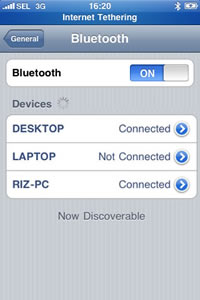
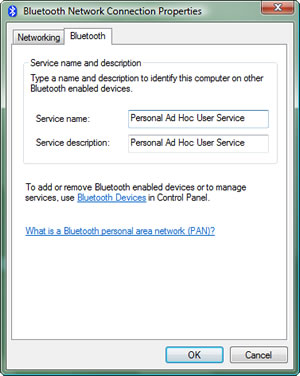
Picture. This notebook is
now connected as PANU to the iPhone 3G
as PAN-NAP.
|