|
Internet Tethering over Bluetooth Setup on the Third Computer
7. Now this computer is connected as a PAN client to the iPhone 3G as a PAN
server. This computer is assigned a private (LAN) IP address of 192.168.20.5 (192.168.20.x,
x from 2 to
254) by the DHCP server, i.e. the iPhone 3G which bears a gateway LAN IP address
of 192.168.20.1.
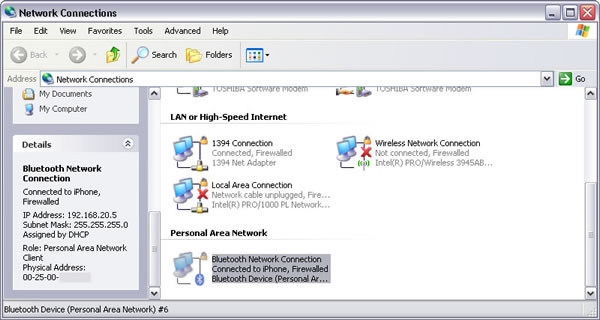
Picture. This computer is
connected to the iPhone 3G and assigned a dynamic private IP address.
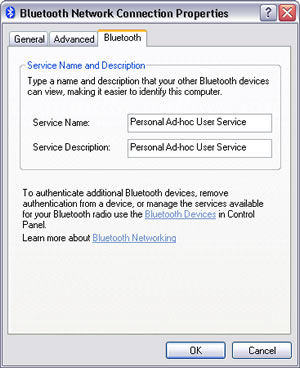
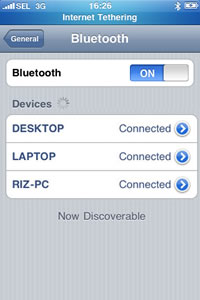
Picture. This computer is
a PANU (PAN User).
Internet Tethering is active in
the iPhone 3G.
All the three computers are
connected at the same time to the iPhone 3G as a PAN server.
|